To use Handshake, you'll need to log in with your x.500 ID (Internet ID).
FAQs
How do I register for Handshake?
Go to handshake.umn.edu, click on Students & Alumni Login, you will be prompted to login with your Internet ID and password.
First time logging in
You will be prompted to review the User Agreement. Read through the agreement, and review the terms. By logging into Handshake, you acknowledge that you have read, understand, and agree to the terms of the user agreement. Now you are ready to start using Handshake.
Login and complete your profile, there will be a few fields automatically completed. You will be asked some questions, and will need to fill in additional fields.
Returning user
We recommend updating your resume and profile (GPA, Classification, etc) at least once per year to ensure you are getting access to information that is most relevant for you.
Who has access to Handshake?
Handshake is available to all enrolled, degree seeking students and alumni from the University of Minnesota (this includes all campuses: Crookston, Duluth, Morris, Rochester, Twin Cities).
Alumni must have graduated.
Students lose access if you are not enrolled in classes for 2 academic semesters.
Forgot password?
Please contact 612-301-4357, http://www.oit.umn.edu/ for assistance.
Who do I contact if I have problems with Handshake?
Contact the Career Services office in your college.
Which colleges review the first resume?
CBS, CCE, CDes, CEHD, CFANS, CLA, CSE, and UMD
Do I have to upload a resume?
In order to apply for any position through Handshake, you must upload a resume. Note, if you are in a college that reviews your first resume that is uploaded, you are not able to apply for a position through Handshake until your resume has been approved.
How do I upload my resume?
Log into Handshake, click on My Profile underneath your name in the upper right-hand corner; scroll to the bottom-right of the page to Documents, and click on Manage Documents.
What types of documents can I upload?
Microsoft Word, PDF, or RTF format.
How to edit a document
Why would I need more than one resume in Handshake?
It is recommended to tailor each resume to the specific position for which you are applying.
In Handshake, you can select if you want your resume to be visible to employers. Employers are only able to view your default resume.
Why is my resume pending?
Many Career Services offices review your first resume; it can take up to 2 business days. If there are no questions, your resume will be approved. If follow-up is needed before approving your resume, you will receive email notification. If you have additional questions, contact your college's Career Services office.
How long will my resume be in 'pending' status?
Most resumes are reviewed within 2 business days of being uploaded.
Resume not approved
If you are in a college that reviews your first resume and you receive email notification that your resume was not approved, your next step is to get your resume reviewed at your college's Career Services office. Once your resume has been reviewed and updated, your next step is to resubmit your resume for a second review.
What kind of positions will I find?
Professional opportunities that are related to majors and degrees offered at the University of Minnesota that enhance student and/or alumni career development. Opportunities can be full-time jobs, part-time jobs, summer jobs, internships, and volunteer positions.
On average, there are between 3,500-4,200 opportunities on Handshake per week.
Receive email notifications for jobs / internships, events, and interviews
Receive email notifications for jobs / internships, events, and interviews:
- Login to Handshake, and look for your name in the upper right-hand corner, click on your name
- In the drop-down menu, select Notification Preferences
- Select which notifications you would like to receive
Sign up for job digests:
- Select Jobs in the left navigation menu
- Use the filters to search for jobs based on your preferences and interests
- Select Notify me about new jobs like this
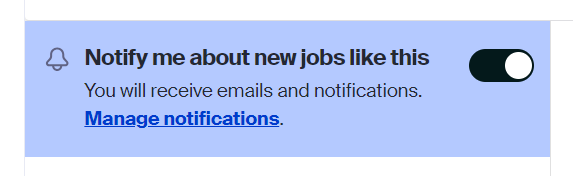
How do I search for opportunities (job, internship, volunteer)?
Begin by clicking on Jobs. To view all current positions, simply wait for all search results to load.
- To narrow your search, use filters first then keywords
- We recommend entering a Location filter and selecting the job type you are looking for (full-time, part-time, or internship), then entering search words
When I search for opportunities, I am getting little to no results. Why is this happening?
Your search criteria may be too narrow. When you choose search criteria, try broadening your search to get more results (try adding to industries or functions or removing specific majors or filters).
I received an email or phone call from an employer about a position I did not apply for. Why did this happen?
When you set up your Handshake account profile, you can choose to make your resume and profile available for employers to search and view. You do this by selecting your initials in the top right corner of the screen, going to Settings in the drop-down menu that appears, and scrolling down to find the Privacy section. If you do not want to be contacted by employers, select Private.
Search for interviews on campus
To View On Campus Interviews (OCI), go to Jobs and All Filters. Select the Interviewing on campus filter. Select any additional filters to narrow down your results.
You can also select your initials in the top right corner and in the drop-down menu that appears, select My meetings. Then select the On-Campus Interviews tab.
If the On-Campus Interview you are searching for does not show up in your resutls, contact your college's Career Services office.
Search for career events (job fairs, info sessions)
Go to the Events tab in the left navigation menu then select filters based on category, medium, date, employer, and more.
What additional resources do I have access to?
GoinGlobal: Is a resource that assists students and alumni in finding professional opportunities throughout the United States (U.S.) and abroad. You can learn resume advice for different countries, U.S. H1B sponsoring organizations over the past 2 years, and much more.
InterviewPrep: Online interactive interview preparation tool with over 7,000 pre-recorded interview questions available for practice interviewing for anything from case interviews, professional school, or a specific industry sector. You can record your responses and share the link with whomever you would like feedback.
CandidCareer: An online video library designed to help you explore career paths and navigate the job search process via advice from experts - aka the people working in those fields. University of Minnesota alumni along with many professional across the nation are interviewed on topics ranging from "what a day in the life is like" to how to effectively network. The basics, such as resume and cover letter writing, as well as the nuisances of different career fields are all covered in this treasure trove of over 7,000 videos.
What Can I Do With This Major?: Learn about typical career areas and types of employers that hire people with each major, as well as strategies to make you a more marketable candidate with "What Can I Do With This Major?"
Maroon and Gold Network: Brought to you by the University of Minnesota Alumni Association, this online networking community provides purposeful career-related connections and advice for students, alumni, and the University of Minnesota community.
*Access these additional resources through under the "Career Center" tab and "Resources."
Help Center
Password or username issues: contact UMN IT at 612-301-4357 or [email protected].
You can also contact your college's career center.